
Thanks to our friends at Bleed Cubbie Blue for an outstanding template on posting at SB Nation!
First, for new members of Hockey Wilderness, take a look at the basic SB*Nation Welcome Guide. After that, read below for a more in-depth guide and specific expectations for Hockey Wilderness.
Hockey Wilderness is NOT a message board. It isn't one man's blog. It isn't a talk radio call-in show. It's called "Your Minnesota Wild Blog Community" for a reason.
Sure, Hockey Wilderness is a blog with a couple of main authors, but unlike some blogs that talk at you, we offer FanPosts and FanShots where you can drive the conversation.
Follow me after the jump for an extended guide into FanPosts, FanShots and commenting.
FanShots
FanShots are quick posts, links, images or videos from around the internet - it's not just for photos. There are several different types of things you can put in a FanShot.
When Should You Post a FanShot?
How Do You Post a FanShot?
1. Click "New FanShot" -- Seems simple, right? While logged in, visit any page of Hockey Wilderness and click the handy "New FanShot" button. Enter the link or pic URL in the proper place.
2. Use the FanShot Bookmarklet -- Clicking and dragging the "Share on SB*Nation" button (which you can find here at the top of the FanShot section, right underneath the top ad bar; just click "FANSHOTS" on the front page to get there) to your bookmarks bar (the area under your address bar in your browser) will allow you to post to Hockey Wilderness (and all your SB Nation blogs) quickly and easily while browsing the internet.
Once you have a "Share on SB*Nation" button in your browser, you have one-click posting of FanShots at your fingertips. Clicking the button will bring up a dialog box that looks like this:
Just select the type of FanShot you wish to post, apply the proper tags (more later) and hit publish (that "Front Page" check box is for me as the site admin, to put it on the front page if I choose -- you've seen the blue box posts on the front page; those are FanShots that I've posted).
FanPosts
FanPosts are just like front page stories, except they're written by you, the Hockey Wilderness reader. You can help keep the best FanPosts on the list longer by recommending them using the "Rec" link at the bottom of the post. Four recommendations puts a FanPost on the rec list.
What makes a good FanPost?
The tech team at SB*Nation has built a powerful WYSIWYG (What You See Is What You Get) editor. However, if you know how to format using Microsoft Word, you can make a perfectly formatted FanPost here at BCB.
● Start by opening Word.
● Write your post completely in Word, making all your formatting adjustments there.
● Highlight and Copy your work.
● Click New FanPost
● Click the "Paste From Word" icon (upper right icon in the WYSIWYG editor)
● Paste your content into the dialog box.
Give it a Descriptive Headline -- "Question" may, in fact, be what you are posting, a question you want us to consider; but that doesn't exactly inform us what the topic is about. Your headline should be informative, above all else, with bonus points for creativity.
Examples:
Poor Headline: Martin Skoula
Good Headline: Should the Wild re-sign Martin Skoula?
Poor Headline: Last night's game
Good Headline: Why the Wild lost to the Kings again
Poor Headline: Playoff Chase
Good Headline: The Wild and the Stanley Cup playoff run
Tagging
To the right of the text area in both FanPosts and FanShots you'll find the area for tagging your posts, as shown in the illustration above. Tagging is important because it helps your content show up in searches and in dynamically-rendered content areas, such as on a player page or in the new "More from Hockey Wilderness" box at the bottom of each post. It helps increase your post's exposure.
Tagging is simple. Just type the topics of your post into the area cleverly labeled "tags." Use commas to separate tags, as shown above. If you type a tag that's already been used at Hockey Wilderness, it'll begin to autocomplete.
Players and Teams have their own dedicated area, which will help link your posts to the proper Player and Team Pages. These fields also auto complete, just begin typing the player's name and it should fill in, as shown above; I typed "niklas back" and Niklas Backstrom's name appeared. When this happens, just click on the name and it'll stick with the post.
If you want to have a poll with your post -- click "Attach Poll". The options that come up are self-explanatory; just remember to save your poll when you're done. The "Attach Event" option allows you to tie your post to a specific game. Clicking the "Attach Event" button will bring up a box that lists the Wild's past and future games -- click the drop-down box to select "completed", "upcoming" or "in progress". Clicking the Add button will make sure you post appears on the page for that specific game.
Commenting
The basic layout of Hockey Wilderness is pretty simple: three colums, with links to various items on the left and and right sides and the primary site content down the middle. In the middle will be news items, Game Threads, game recaps, and other fun stuff like, well, this post.
One thing you may find in an article on the front page is a link that says "Continue reading this post" at the end. Be sure to click that to get to the remainder of the post (as you did with this one). If that link is not there, just click the "Comments" link to start reading the comments.
Navigating Comments
Right before the actual comments, you'll see this:
Display lets you change the view of the comments from Expanded (subjects and text) to Collapsed (just subjects are visible).
Checking the Auto-refresh box will toggle on and off the auto-refresh feature in the comments section. When checked on, new comments added to the thread will magically appear with a little note popping up in the corner with the name of the poster who made the latest comment.
Below those two boxes you'll see keyboard commands for navigating a thread. They work as follows:
Reading Comments
When you get into the comments section, you'll see:
The subject line - the bolded area is the subject line. Clicking the subject will collapse the text below it down; click a second time to bring the text back.
Username/avatar - you can click the commenter's username or their avatar on the far right of the screen and it will take you to that person's SB*Nation profile page.
Date/time - after the username is the date/time of the comment. This is also where you will find a link for that specific comment. If you want to refer to a comment in another place, copy the link from the date of the comment and use that URL for your reference.
up - the up link only appears for comments that are a reply to another comment. Clicking up will take you to the "parent" comment to which the current comment is a reply. This is particularly useful in a long thread with many replies to a single comment.
reply - use this link to reply to that comment. Your response will be indented one level and put below the comment you reply to in order based on when responses happened.
actions - this is a special link that allows you to recommend or flag a post. When you click actions, two more links should become visible, labeled Flag and Rec:
The Flag link should be used if you find something offensive or if the commenter is being a troll or posting spam. I hope it won't be necessary to use this button too much. If you Flag a comment, nothing will be visible to you or others, but I will see it in red.
The Rec link allows you to recognize a post that you find particularly informative, useful or that you think others would like to see. At the end of the commenter's line, you'll see a rec count (e.g. 2 Recs). If a comment gets three recommendations, it will turn green and get a big asterisk (not steroid-induced) in front of it.
Posting Comments
When it comes time for you to finally say something within a thread, you can do so via the comment box. This box is the bottom of every thread, or if you'd like to respond to a specific comment, it will magically appear when you click the reply link. As noted above, it would really help if you'd click the "reply" link if you are replying to a specific comment; this will help organize the comments in each post by thread and show each "conversation" as it develops.
Posting Images, Videos And Links In Threads
If you want to post a link in a thread, don't just copy/paste the link into the posting box. Instead, first highlight the text you want to be linkable, and then click the icon at the top of the box that looks like a link. Doing that will call up a dialogue box that looks like this:
Then, copy/paste the URL into the box. If, say, you have highlighted text that says "Click here to go to wild.com", and then enter "http://www.wild.com" into the dialogue box, you will get a clickable link that looks like this (don't put the quote marks in the box or your highlighted text):
NOTE! Please check the "Open in new window" check box, so that your links don't navigate away from your post.
For videos, if you find a YouTube or online video that you want to post in a thread or post (as opposed to a FanShot, where you can post it directly, using the Video tab), find the EMBED code on the YouTube page. It should look something like this:
<object width="425" height="344"><param name="movie" value="
About posting images, I know that many of you already post images in posts and game threads. Some of these are hockey-related, of players, and some aren't. Images can greatly enhance your post and add to the information and/or enjoyment that others get. I ask only that you follow a few simple rules:
● Keep images small. When I say "small" I don't necessarily mean the physical size of the image (although smaller is generally better); I mean the file size of the image you are posting. Large file size images can slow down threads, especially game threads.
● Keep images clean. They need to be SFW. Just as SB Nation and Yahoo don't want profanity on Hockey Wilderness, I don't want images that you wouldn't want to be seen viewing at work, or around your kids.
Thanks for reading this long and detailed post. If you can put some of these suggestions into your own posts and comments, they'll look better and you're more likely to get many more people reading them.
Now let's play hockey!
Think you could write a story like this? Hockey Wilderness wants you to develop your voice, find an audience, and we'll pay you to do it. Just fill out this form.


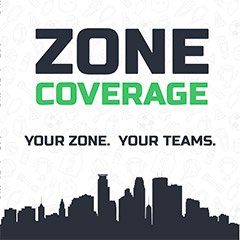



Recommended Comments
There are no comments to display.
Join the conversation
You can post now and register later. If you have an account, sign in now to post with your account.
Note: Your post will require moderator approval before it will be visible.